Getting started with MapR-DB Table Replication
Introduction
MapR-DB Table Replication allows data to be replicated to another table that could be on on the same cluster or in another cluster. This is different from the automatic and intra-cluster replication that copies the data into different physical nodes for high availability and prevent data loss.
This tutorial focuses on the MapR-DB Table Replication that replicates data between tables on different clusters.
Replicating data between different clusters allows you to:
- provide another level of disaster recovery that protects your data and applications against global data center failure,
- push data close to the applications and users,
- aggregate the data from mutliple datacenters.
Replication Topologies
MapR-DB Table Replication provides various topologies to adapt the replication to the business and technical requirements:
- Master-slave replication : in this topology, you replicate one way from source tables to replicas. The replicas can be in a remote cluster or in the cluster where the source tables are located.
- Multi-Master replication : in this replication topology, there are two master-slave relationships, with each table playing both the role of a master and a slave. Client applications update both tables and each table replicates updates to the other.
In this example you will learn how to setup multi-master replication.
Prerequisites
- 2 MapR Clusters 5.x with Enterprise Edition license
- in this demonstration they are called
cluster1andcluster2
- in this demonstration they are called
Setting Up Replication
In the next steps you will configure your clusters to enable mutip-master replication as follow:
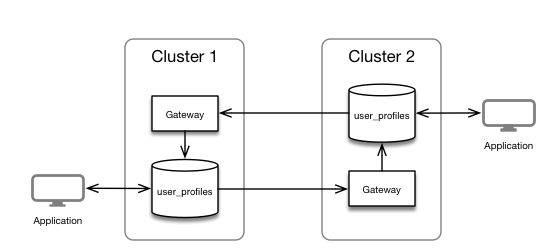
Configuring the clusters
Each node of the source cluster must communicate with the destination cluster's CLDB nodes. On each node of your source cluster edit the mapr-clusters.conf file and add the destination cluster information.
Cluster 1 Configuration
In all the nodes of cluster1, edit the /opt/mapr/conf/mapr-clusters.conf file and add the cluster2 configuration. The file should look like the following:
cluster1 secure=false cluster1-node1:7222 cluster1-node2:7222 cluster1-node2:7222
cluster2 secure=false cluster2-node1:7222 cluster2-node2:7222 cluster2-node3:7222Cluster 2 Configuration
In all the nodes of cluster2, edit the /opt/mapr/conf/mapr-clusters.conf file and add the cluster1 configuration. The file should look like the following:
cluster2 secure=false cluster2-node1:7222 cluster2-node2:7222 cluster2-node3:7222
cluster1 secure=false cluster1-node1:7222 cluster1-node2:7222 cluster1-node2:7222You can find information about the mapr-clusters.conf format in the documentation.
Open a terminal window on one of the cluster1 node using mapr user, and do the following:
$ ls /mapr/cluster1/
apps hbase installer opt tmp user var
$ ls /mapr/cluster2/
apps hbase installer opt tmp user var
Installing and Configuring the MapR Gateway
A MapR gateway mediates one-way communication between a source MapR cluster and a destination MapR cluster. In this example you will use mult-master replication, this means that data will be replicated from cluster1 to cluster2 and from cluster2 to cluster1.
The good practice is to install the MapR-Gateway to the destination cluster, so in our case let's install one gateway on one of the cluster1 node, and one gateway on one of the cluster2 node. Note that this configuration will not be highly available, and usually you will deploy more than 1 gateway by cluster.
Installing the MapR-Gateway
As root on one node of the cluster1, adapt the command to your linux environment, for example on the node cluster1-node2
$ yum install mapr-gateway
# Update MapR configuration
$ /opt/mapr/server/configure.sh -N cluster1 -C cluster1-node1:7222,cluster1-node2:7222,cluster1-node3:7222 -R
Do the same on cluster2, for example on the node cluster2-node2:
$ yum install mapr-gateway
# Update MapR configuration
$ /opt/mapr/server/configure.sh -N cluster1 -C cluster2-node1:7222,cluster2-node2:7222,cluster2-node3:7222 -R
Registering the Gateway to the Clusters
Now that we have a gateway running on each cluster, you have to register the gateway in each cluster.
On cluster1 run the following command to register the cluster2 gateway as destination:
$ maprcli cluster gateway set -dstcluster cluster2 -gateways cluster2-node2
# Check the configuration
$ maprcli cluster gateway listOn cluster2 run the following command to register the cluster1 gateway as destination:
$ maprcli cluster gateway set -dstcluster cluster1 -gateways cluster1-node2
# Check the configuration
$ maprcli cluster gateway listCreating Table with Replication
In a terminal window, as mapr user on cluster1, create a table and insert documents:
$ maprcli table create -path /apps/user_profiles -tabletype json
This create a new JSON table; it is also possible to use /mapr/cluster1/apps/user_profiles.
Let's now add documents using MapR-DB Shell:
$ mapr dbshell
maprdb mapr:> insert /apps/user_profiles --value '{"_id":"user001" , "first_name":"John", "last_name":"Doe"}'
maprdb mapr:> find /apps/user_profiles
Adding Table Replication
Let's now enable replication between user_profiles on cluster1 to a user_profiles table in cluster2.
In cluster1, on a terminal window as mapr run the following command:
$ maprcli table replica autosetup -path /apps/user_profiles -replica /mapr/cluster2/apps/user_profiles -multimaster yesYou can get information about the replication configuration for the table using the following command:
$ maprcli table replica list -path /apps/user_profiles -jsonTesting Replication
Open another terminal in cluster2 and use MapR-DB Shell to look at the replicated data:
$ mapr dbshell
maprdb mapr:> find /apps/user_profiles
{"_id":"user001","first_name":"John","last_name":"Doe"}
1 document(s) found.
You can also use the full path /mapr/cluster2/apps/user_profiles
In cluster1 add a new document using MapR-DB Shell:
$ mapr dbshell
maprdb mapr:> insert /apps/user_profiles --value '{"_id":"user002" , "first_name":"Simon", "last_name":"Dupont"}'
maprdb mapr:> find /apps/user_profilesDo a find in cluster2 table, and you will see that the data have been replicated.
You can insert or delete a document in cluster2 and do a find in cluster1, you will see that the new document is also replicated in the other direction.
Note, for this demonstration, we use 2 terminals connected to each cluster you can do some test using the Global Namespace in a single MapR-DB Shell.
Conclusion
In this tutorial you have learned how to setup the MapR-DB Multi-Master replication to have data automatically replicated between 2 clusters.
MapR-DB Table Replication provides many options, not only in term of topology (master-slave/mult-master), but also some options and commands to:
- replicate some columns/attributes or column family
- configure replication in a secured cluster
- pause replication.
You can find more information about the MapR-DB Table Replication, and MapR-Gateway in the documentation:
No comments:
Post a Comment